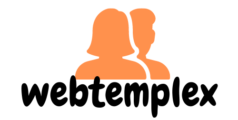You hear a ping in your email box and get excited about that reply back for a job you’ve been waiting for. You open up your Gmail and find it’s just spam. The anger pulses through your body as you try to block unwanted emails.
Spam emails are extremely irritating and annoying. This plague affects everyone with a Gmail account. And, even though your Gmail account comes with a spam folder that is designed to catch such emails, it doesn’t always work.
The defense systems, therefore, seems to be failing you and your inbox is probably filled up with lots of junk mail. So, what are you supposed to do? You can manually delete these emails but it takes forever.
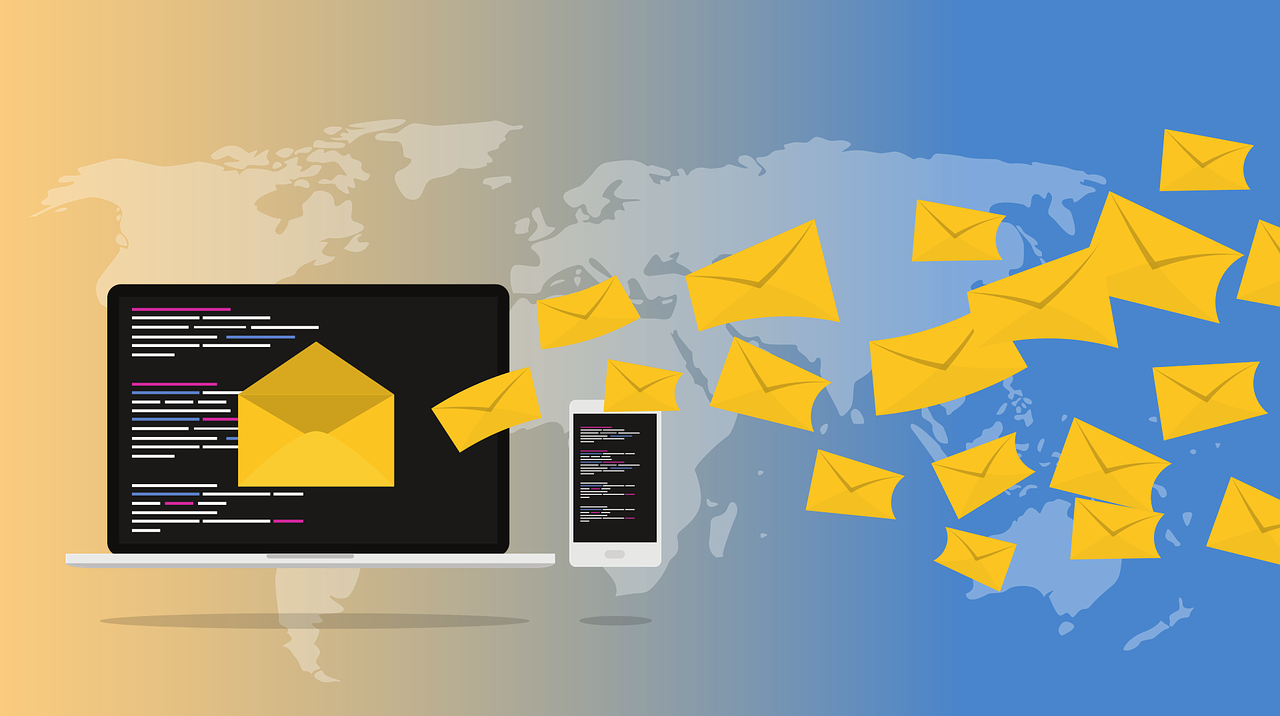
Up next we’re going to tell you how to block unwanted emails to your Gmail account.
How to Block Junk Emails
An efficient way is to block the sender of these emails and upon doing that, you won’t see any emails from them again. It’s important to do this if you don’t expect further communication or information from that sender.
Another option is to report these junk mails as well as emails sent with a phishing intention to Google.
Here’s Why You Should Report Junk and Phishing Emails
The first thing is to notify Google that the sender keeps sending junk mail with a phishing attempt. With this information, Google can limit the number of emails you receive from that sender.
In cases of phishing attempts, Google can begin proper investigations into the claims to protect you from further attempts.
Reporting these emails does not only help you but enables Google to protect you and other users from receiving consistent junk emails from the reported sender.
Reporting also enables Google to protect you and other users from scammers who use phishing emails to get sensitive information from unsuspecting users.
A Step-By-Step Process of Blocking Emails from Your Computer
- Start by opening one email from the sender you want to block.
- Next, in the upper right Conner of the email, you will see three dots. Click on them to open the drop-down “more” menu option.
- To report phishing, click on the “report phishing icon” first. If you only intend to block the sender click on the “block” icon followed by the sender’s email address.
- A prompt will be displayed asking you whether you want all future emails from the sender to be sent to spam. By clicking ok, you activate that command.
A process on How to Block Emails on a Mobile Phone
- Open one of the emails from the sender you want to block.
- To report the sender, tap the three dots in the top far right corner to open the drop-down menu.
- The report spam option will appear. Tap on it to report.
- To block the sender, tap the three dots that appear to the right of the sender’s name and address to open the drop-down menu.
- Select the block option followed by the sender’s name. All future emails they send to your email will be directly sent to your spam folder.
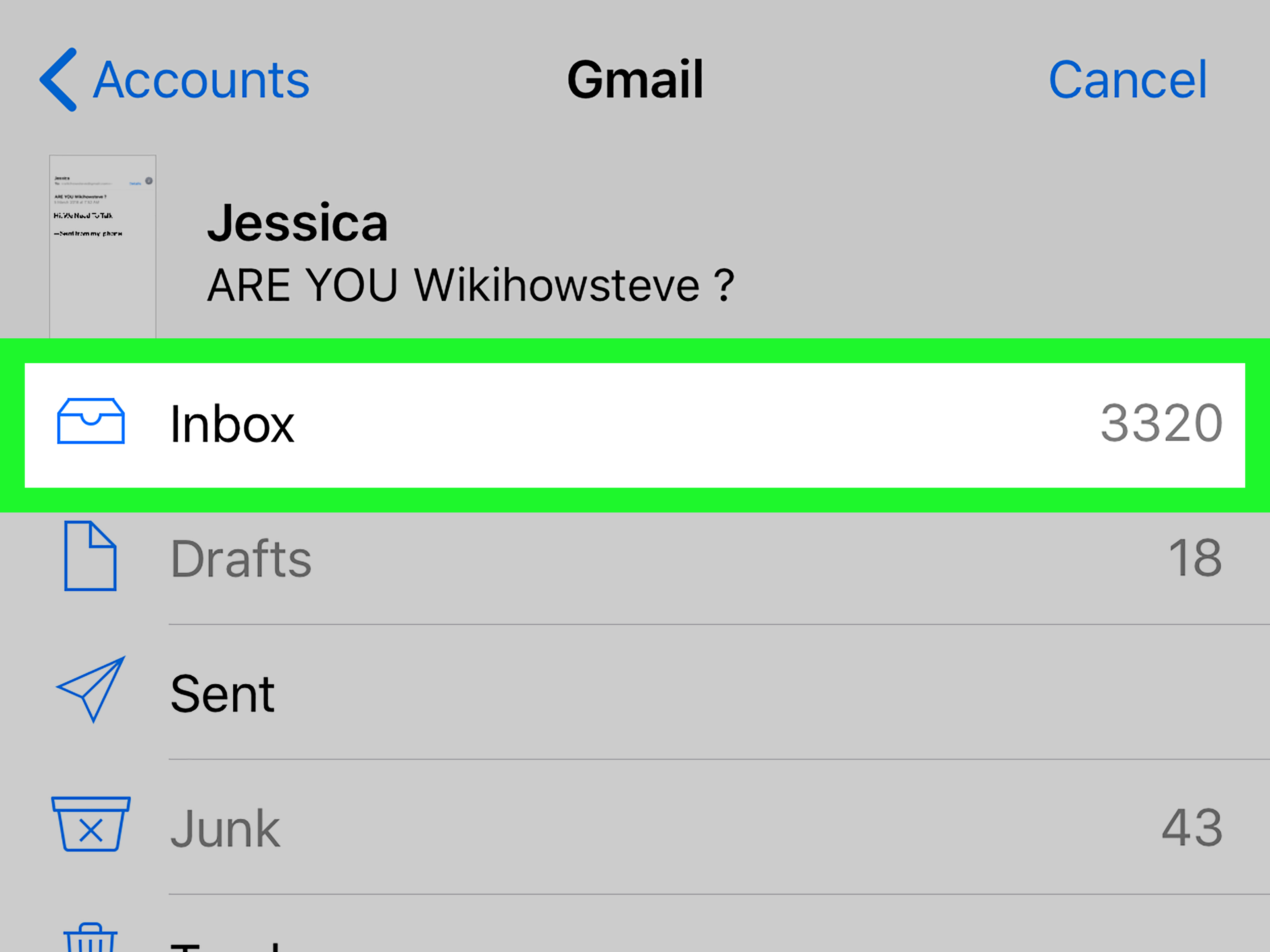
Conclusion
Junk emails are a menace and the situation is getting worse with each passing minute. You might t have downloaded a single video, and now they are coming after you for all your viewing time and dollars.
Creators and senders of these emails are getting smarter to find ways of bypassing automatic defense systems every day. So, block and report spam mail whenever you can. You are making the internet and the world a better place.